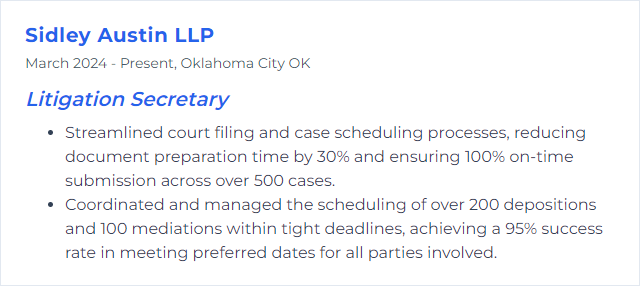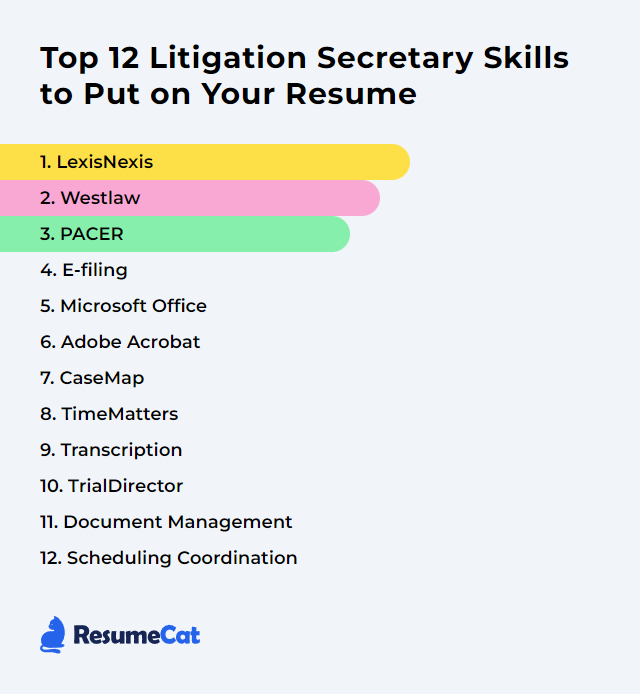Top 12 Litigation Secretary Skills to Put on Your Resume
In today's competitive legal job market, standing out as a litigation secretary means showing real command of legal procedure and the stamina to keep cases humming. The skills below, when clearly presented on a resume, signal sharp research chops, airtight organization, and the calm precision needed in a fast-moving practice.
Litigation Secretary Skills
- LexisNexis
- Westlaw
- PACER
- E-filing
- Microsoft Office
- Adobe Acrobat
- CaseMap
- Time Matters
- Transcription
- TrialDirector
- Document Management
- Scheduling Coordination
1. LexisNexis
LexisNexis (including Lexis+) is a comprehensive legal research platform stacked with case law, statutes, regulations, treatises, and current awareness—fuel for fast, accurate drafting and confident case support.
Why It's Important
It anchors research. A Litigation Secretary can quickly locate controlling authority, pull prior pleadings, verify citations, and surface secondary sources that sharpen arguments and avoid blind spots.
How to Improve LexisNexis Skills
Go deeper than keyword searches. Mix Boolean connectors with filters for jurisdiction, date, and document type. Learn Shepardizing and KeyCite equivalents on Lexis+ to validate authority. Explore integrated drafting tools and citation checks inside Word and Outlook to trim busywork. Keep an eye on What’s New updates, attend vendor trainings, and lean into Practical Guidance resources for checklists, templates, and practice notes that slash prep time.
How to Display LexisNexis Skills on Your Resume
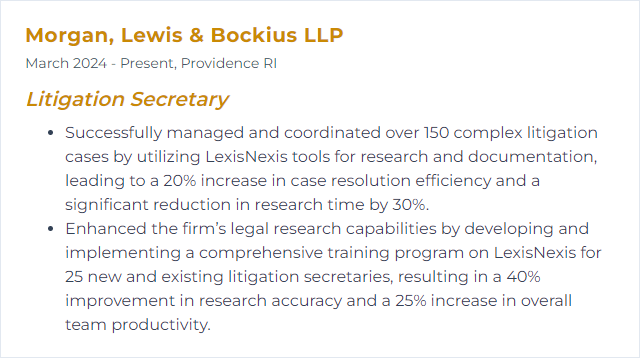
2. Westlaw
Westlaw (including Westlaw Edge/Precision) is a premier research system that delivers curated case law, statutes, regulations, and practical materials with powerful filtering and editorial enhancements.
Why It's Important
For a Litigation Secretary, it’s about speed and certainty—finding the right case fast, tracking changes in the law, and supporting attorneys with pinpoint cites and relevant analysis.
How to Improve Westlaw Skills
Tune your search. Use advanced queries, jurisdiction filters, and topic/key number systems. Set alerts for new decisions or statutory updates tied to your matters. Explore Practical Law toolkits, model documents, and checklists to jump-start drafts. Take vendor trainings and practice with real case scenarios to build muscle memory.
How to Display Westlaw Skills on Your Resume
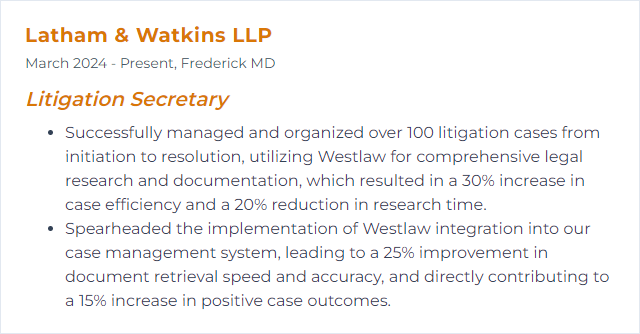
3. PACER
PACER (Public Access to Court Electronic Records) provides federal docket and document access—essential for tracking filings, pulling orders, and monitoring case movement in real time.
Why It's Important
It keeps you synced to the court. Docket monitoring, deadline awareness, and quick retrieval of filings prevent surprises and bolster timely responses.
How to Improve PACER Skills
Master docket searches by party, case number, and court. Use recap tools or internal logs to avoid duplicate downloads. Keep a naming convention for saved PDFs so nothing goes missing. Review PACER’s updates periodically, follow strong password hygiene, and coordinate with your e-filing system to mirror docket activity internally.
How to Display PACER Skills on Your Resume
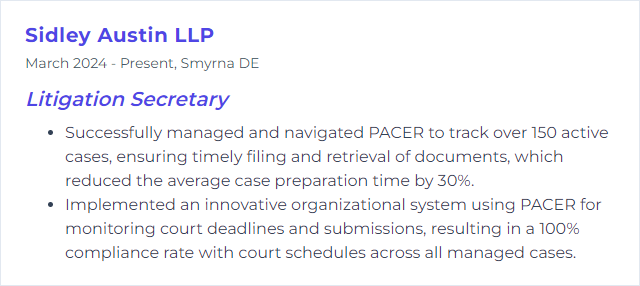
4. E-filing
E-filing is the electronic submission of pleadings and other papers through federal and state court portals—time-stamped, trackable, and unforgiving about rules.
Why It's Important
It’s the bloodstream of litigation logistics. Proper formatting, correct service, and on-time filings keep a case healthy; mistakes cause delays or worse.
How to Improve E-filing Skills
Know each court’s quirks: PDF requirements, page limits, bookmarks, proposed order formats, judge-specific rules. Create checklists for exhibits, declarations, and certificates of service. Use reliable PDF tools for Bates stamping, redactions, OCR, and accessibility tags. Maintain a calendar with lead-time buffers and automated reminders. When possible, test filings early in the day to leave room for fixes.
How to Display E-filing Skills on Your Resume
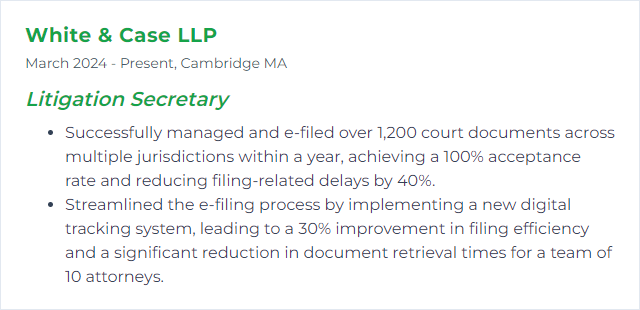
5. Microsoft Office
Microsoft 365 (Word, Excel, PowerPoint, Outlook) underpins legal work: drafting, formatting, data wrangling, messaging, and polished presentations.
Why It's Important
Precision formatting, tracked revisions, mail merges, pivot tables, and airtight email organization—these are daily tools for smooth case support and clear communication.
How to Improve Microsoft Office Skills
Customize ribbons and Quick Access toolbars for litigation tasks. Use and refine templates for captions, tables of contents, discovery shells, and letterheads. Build macros for repetitive formatting and e-filing prep. Master Track Changes, Compare, and Comments for clean collaboration. In Outlook, rule your inbox with rules, Quick Steps, categories, and shared mailboxes. Centralize notes and exhibits logs in OneNote, and lock down sensitive files with document protection settings.
How to Display Microsoft Office Skills on Your Resume
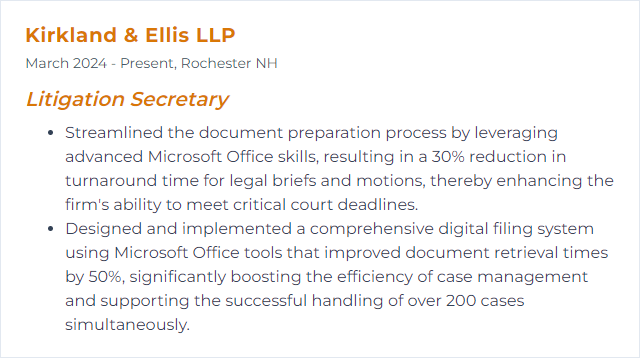
6. Adobe Acrobat
Adobe Acrobat powers PDF creation, editing, redaction, annotations, forms, and secure sharing—exactly what legal filings and exhibit sets demand.
Why It's Important
Courts speak PDF, and clients expect clean, searchable, secure documents. Bates labels, bookmarks, and proper metadata are non-negotiable.
How to Improve Adobe Acrobat Skills
Automate routine steps with action sequences (convert to PDF/A, apply Bates numbers, run OCR, apply headers). Practice precise redactions and verify them. Use commenting and shared review workflows to gather feedback fast. Encrypt sensitive files, apply permissions, and remove hidden data before filing or production. Keep your toolkit current and revisit new features periodically.
How to Display Adobe Acrobat Skills on Your Resume
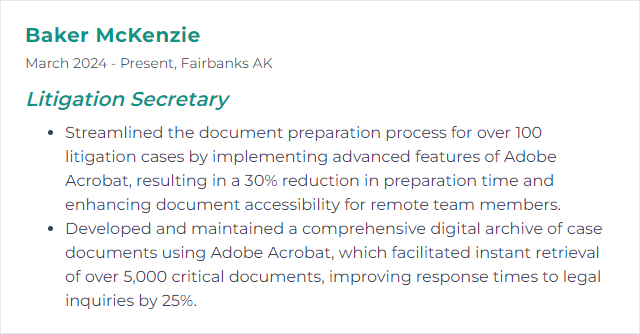
7. CaseMap
CaseMap (and CaseMap Cloud) helps organize facts, issues, people, and documents into a single, navigable case brain—so strategy isn’t scattered across spreadsheets and inboxes.
Why It's Important
It ties evidence to claims, witnesses to facts, and facts to dates. That clarity speeds motion drafting, deposition prep, and trial readiness.
How to Improve CaseMap Skills
Start with clean matter templates and consistent fields. Keep facts current and link them to source documents immediately. Use custom views, tags, and filters to spotlight hot issues or disputed facts. Learn keyboard shortcuts and reporting tools to generate timelines, cast lists, and issue summaries in a snap. If your DMS integrates, connect it for one-click access to source files. Regular practice uncovers faster pathways you’ll reuse.
How to Display CaseMap Skills on Your Resume
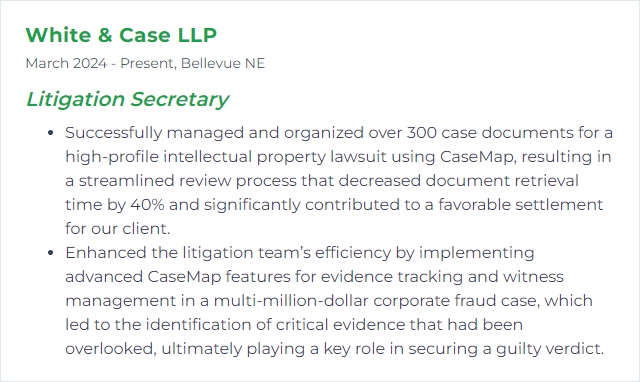
8. Time Matters
Time Matters is practice management software used to track matters, documents, calendars, contacts, tasks, and time—keeping the litigation machine synchronized.
Why It's Important
It centers deadlines, communication, and documents in one place, reducing missed dates and duplicated effort while improving team visibility.
How to Improve Time Matters Skills
Customize matter layouts to surface litigation-specific fields. Connect email so key communications are saved straight to the file. Automate generation of routine documents with merge templates. Build calendar rules for court-triggered deadlines and enable reminders that escalate. Use time entry tools daily—small captures beat end-of-month guesswork. Take vendor trainings to learn new features and streamline your workflows.
How to Display Time Matters Skills on Your Resume

9. Transcription
Transcription converts recorded dictation, hearings, and meetings into accurate, formatted text—clean, verbatim records that stand up under scrutiny.
Why It's Important
Precise transcripts drive reliable quotes, clean pleadings, and dependable records for deposition prep and motion practice.
How to Improve Transcription Skills
Use a comfortable headset and a foot pedal for smooth control. Drill typing speed and accuracy. Build a quick-reference glossary for legal terms, judge names, and practice-specific acronyms. Adopt transcription software that supports variable playback speed and timestamps. Always proof—fresh eyes or a short break help. Keep confidentiality top of mind and secure files at rest and in transit.
How to Display Transcription Skills on Your Resume
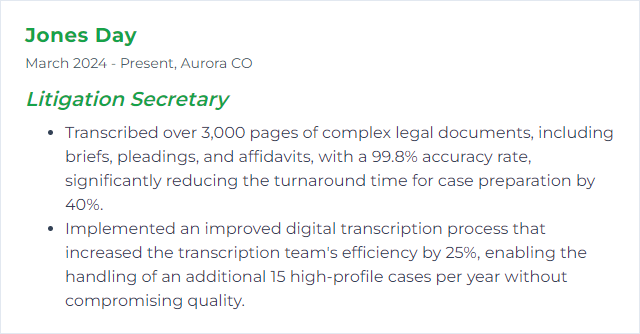
10. TrialDirector
TrialDirector (including TrialDirector 360) organizes and presents exhibits, video, and demonstratives in court—fast call-outs, clean highlights, and smooth sequencing.
Why It's Important
Trials move quickly. Seamless presentation keeps the record clear and the narrative focused, without fumbling for files mid-exam.
How to Improve TrialDirector Skills
Invest in vendor training and practice sessions with real exhibit sets. Build a consistent folder and naming structure for exhibits and media. Create workbooks and playlists for each witness, complete with call-outs and highlights prepped in advance. Rehearse live switching and annotation so it’s second nature. Keep software updated and test equipment before every hearing or trial.
How to Display TrialDirector Skills on Your Resume
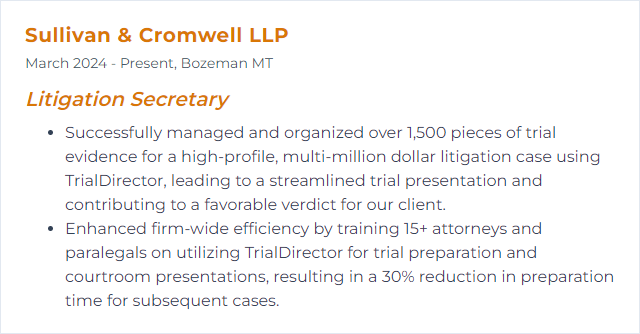
11. Document Management
Document Management means disciplined creation, storage, retrieval, sharing, and retention of legal documents and evidence—structured, secure, and searchable.
Why It's Important
It protects confidentiality, speeds drafting, and ensures the team can find the right version the first time—crucial under deadline pressure.
How to Improve Document Management Skills
Digitize paper immediately with OCR. Adopt a legal-grade DMS with version control, metadata, and granular permissions. Standardize naming conventions and folder structures; publish the playbook and enforce it. Enable secure external sharing for clients and experts. Schedule automated backups and periodic audits. Train the team, review compliance, and refine processes as the caseload evolves.
How to Display Document Management Skills on Your Resume
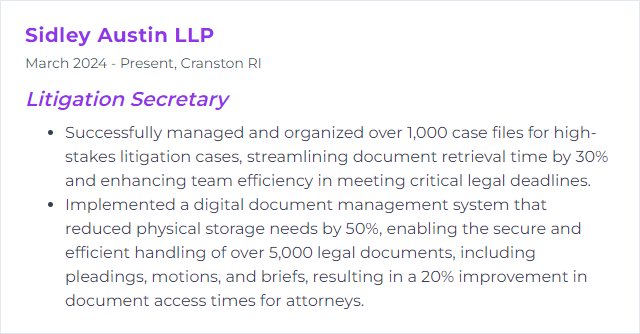
12. Scheduling Coordination
Scheduling Coordination is the orchestration of calendars, court dates, meet-and-confers, deposition logistics, and internal deadlines—without collisions.
Why It's Important
Missed dates can sink cases. Smart scheduling creates breathing room, aligns teams, and keeps filings, service, and prep in lockstep.
How to Improve Scheduling Coordination Skills
Centralize calendars and turn on shared visibility. Layer court rules and local orders into your deadline systems. Prioritize with color-coding, categories, and daily reviews. Confirm attendance early, circulate agendas, and send reminders. Use task boards for moving pieces—depositions, subpoenas, expert timelines—and build in buffers for last-minute curveballs.
How to Display Scheduling Coordination Skills on Your Resume