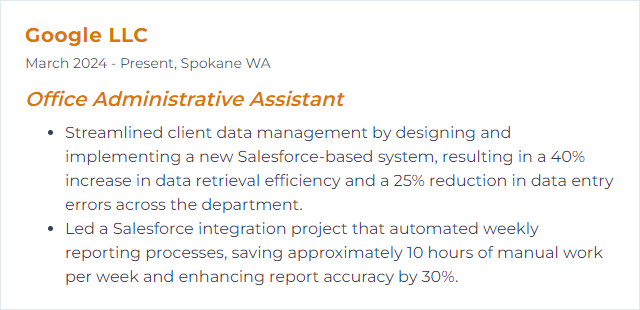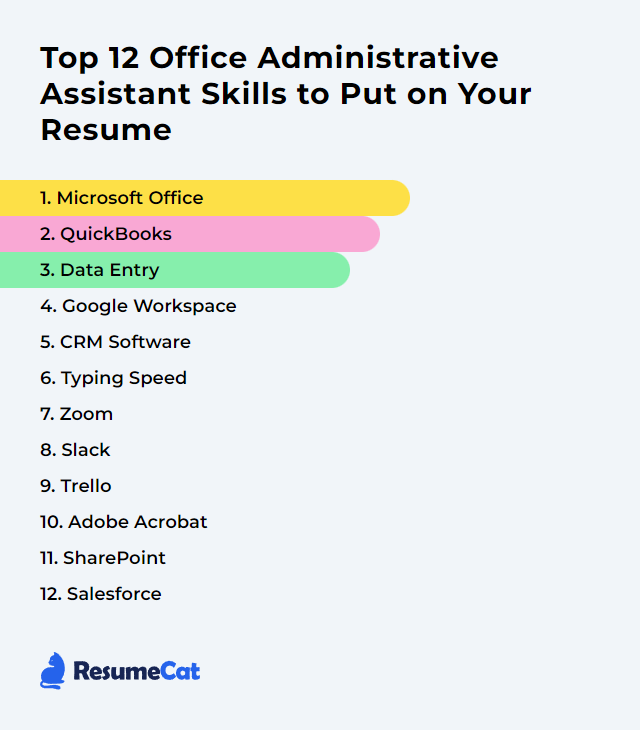Top 12 Office Administrative Assistant Skills to Put on Your Resume
In today's crowded job market, a sharp, truthful resume still pulls weight. For an office administrative assistant role, you want a blend: crisp hard skills that prove you can keep the wheels spinning, plus soft skills that show composure, judgment, and follow-through. Spotlight the tools you actually use. Show what you’ve improved. Keep it lean, but unmistakable.
Office Administrative Assistant Skills
- Microsoft Office
- QuickBooks
- Data Entry
- Google Workspace
- CRM Software
- Typing Speed
- Zoom
- Slack
- Trello
- Adobe Acrobat
- SharePoint
- Salesforce
1. Microsoft Office
Microsoft Office (now part of Microsoft 365) is the core productivity suite for creating documents, analyzing data, building presentations, and managing email and calendars—daily essentials for an administrative assistant.
Why It's Important
It underpins routine operations: Word for polished documents, Excel for lists and analysis, PowerPoint for slides that don’t ramble, and Outlook for inbox triage and calendar control. Mastery here speeds everything else up.
How to Improve Microsoft Office Skills
Go beyond basics in Excel: tables, pivot tables, VLOOKUP/XLOOKUP, conditional formatting, and Power Query for cleaning data.
Use styles and templates in Word to lock in consistent formatting and automatic tables of contents.
Automate the small stuff: Outlook rules, Quick Steps, and signatures to tame email and recurring tasks.
Build clean, purposeful slides in PowerPoint; learn Slide Master and use alignment, grids, and concise visuals.
Learn keyboard shortcuts you’ll actually use every day. Practice until they’re muscle memory.
Keep practicing with real tasks—recreate reports, refine templates, and tighten file organization.
Small improvements compound. Your day shortens; your accuracy rises.
How to Display Microsoft Office Skills on Your Resume
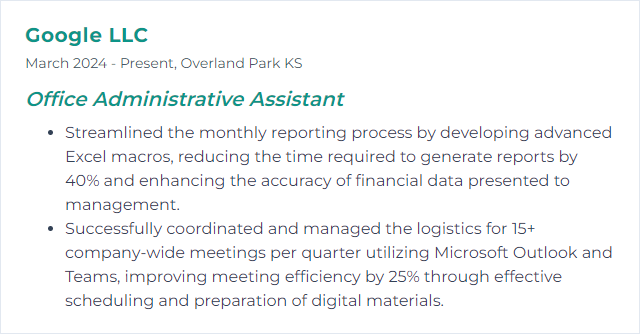
2. QuickBooks
QuickBooks is accounting software for invoices, expenses, bank reconciliation, payroll, and basic reporting—often the backbone for small to mid-sized offices.
Why It's Important
It streamlines financial tracking and reduces errors, giving managers accurate numbers on time and giving you a clear workflow for billing, vendor payments, and month-end tasks.
How to Improve QuickBooks Skills
Customize the toolbar and forms so your most-used actions are one click away.
Set up recurring transactions and reminders to cut manual work.
Reconcile bank and credit card accounts routinely; fix mismatches immediately.
Use classes, locations, and products/services to tag transactions for cleaner reporting.
Adopt consistent naming conventions for customers, vendors, and items.
Back up data on a schedule and keep software updated for security and features.
Consider certification or structured training to cement best practices.
Smoother books. Fewer surprises.
How to Display QuickBooks Skills on Your Resume
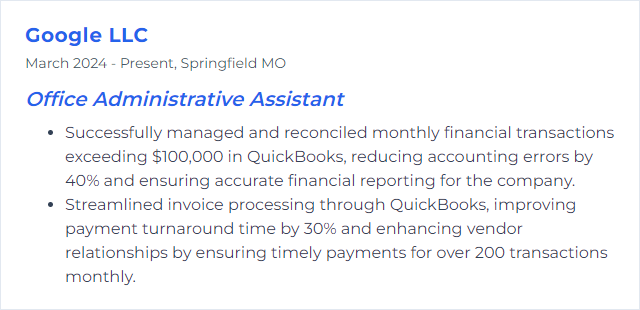
3. Data Entry
Data entry means capturing, updating, and maintaining information with speed and precision. It’s not glamorous, but it’s the spine of clean records and reliable reports.
Why It's Important
Accurate data fuels scheduling, billing, compliance, and decisions. One wrong digit can ripple. Good entry habits prevent the mess.
How to Improve Data Entry Skills
Practice touch typing to boost speed and consistency; aim for 60+ WPM with high accuracy.
Use keyboard shortcuts and forms to reduce clicks and errors.
Rely on validation rules, dropdowns, and protected cells in spreadsheets.
Batch similar tasks, then pause—short breaks keep accuracy sharp.
Double-check critical fields and totals; read-back verification catches slips.
Keep data standards documented: formats, naming, date styles, and required fields.
Speed matters, accuracy rules.
How to Display Data Entry Skills on Your Resume
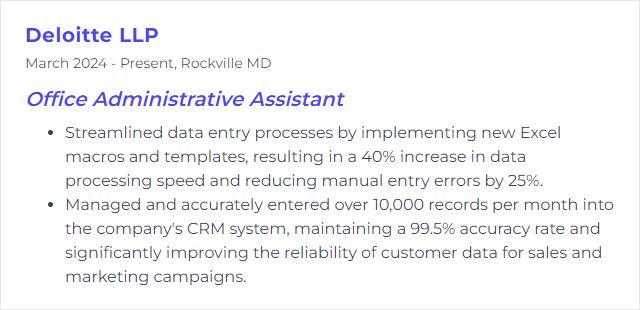
4. Google Workspace
Google Workspace bundles Gmail, Calendar, Drive, Docs, Sheets, Slides, Meet, and more into a cloud-based toolkit for collaboration and organization.
Why It's Important
Shared files, live co-editing, simple scheduling, and secure storage give you a frictionless way to keep teams aligned and projects moving.
How to Improve Google Workspace Skills
Master Sheets functions, data validation, and filters; pair with conditional formatting to surface what matters.
Use appointment schedules in Calendar for easy booking and fewer back-and-forth emails.
Create shared Drive structures with clear folder naming and permissions that match how teams work.
Lean on Docs’ suggestion mode, version history, and templates to speed reviews.
Use Meet with preset settings, reliable hardware, and recorded summaries when appropriate.
Automate routine work with simple add-ons or workflows; standardize forms for consistent data capture.
Label and filter Gmail, and set rules for triage so the right mail shows up first.
Keep it organized, and collaboration stops feeling heavy.
How to Display Google Workspace Skills on Your Resume
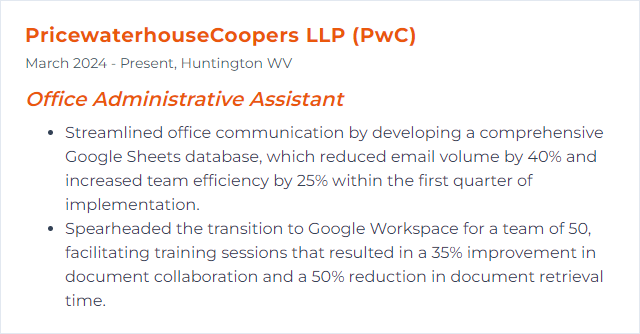
5. CRM Software
CRM software stores contacts, tracks interactions, and supports follow-ups, pipelines, tasks, and reporting—your command center for customer touchpoints.
Why It's Important
Centralized, current records stop things from slipping through cracks, improve response times, and give leadership a real view of what’s happening.
How to Improve CRM Software Skills
Customize fields, page layouts, and views so daily workflows are obvious and fast.
Integrate email, calendar, and document systems to cut duplicate entry.
Automate routine follow-ups, reminders, and task creation to eliminate manual drudgery.
Document data standards and train teammates; consistency is what makes reports trustworthy.
Build dashboards people actually use—clear KPIs, minimal noise.
Right-sized processes beat bloated ones every time.
How to Display CRM Software Skills on Your Resume
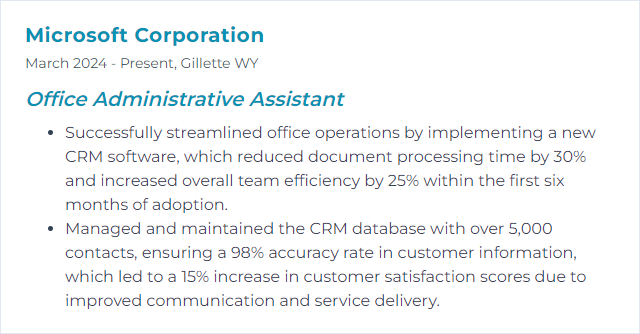
6. Typing Speed
Typing speed, measured in words per minute (WPM) with accuracy, determines how quickly you can produce clean work—emails, notes, forms, and reports.
Why It's Important
Fast, accurate typing trims minutes off repetitive tasks and keeps you responsive when the day gets loud.
How to Improve Typing Speed Skills
Practice touch typing daily; prioritize accuracy first, speed second.
Use structured drills and timed tests to track progress.
Set up an ergonomic workspace: proper chair height, wrist position, and monitor alignment.
Learn common shortcuts in your core apps; they stack with typing gains.
Target at least 60–70 WPM with 95%+ accuracy for office work.
Consistency wins—small daily reps, big cumulative gains.
How to Display Typing Speed Skills on Your Resume
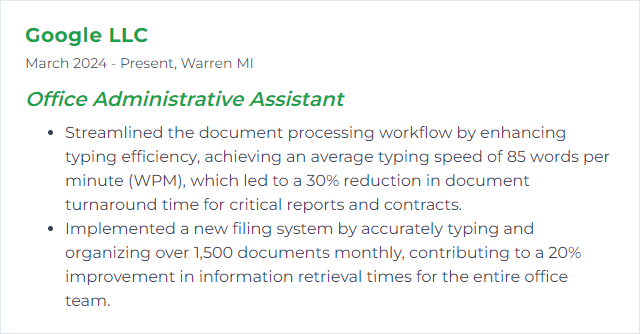
7. Zoom
Zoom enables video meetings, screen sharing, webinars, and chat—essential for hybrid teams and external calls.
Why It's Important
Reliable remote meetings keep projects moving, interviews on schedule, and training accessible—without a room reservation scramble.
How to Improve Zoom Skills
Schedule from your calendar with clear agendas, time zones, and permissions set in advance.
Use waiting rooms, passcodes, and host controls to keep meetings secure and orderly.
Breakout rooms for workshops; recordings (with consent) for reference; captions for accessibility.
Learn hotkeys you use often: mute, share, switch views, invite.
Test audio/video before important calls and keep a backup device handy.
Trim meetings with templates, recurring invites, and pre-shared materials.
Clarity up front makes for tighter meetings and fewer “Can you hear me?” moments.
How to Display Zoom Skills on Your Resume
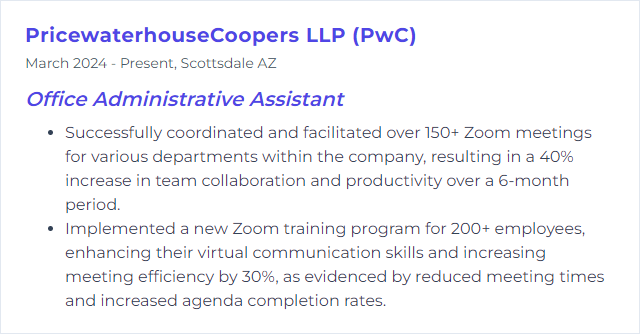
8. Slack
Slack is a workspace for real-time messaging, organized channels, quick calls, and app integrations—less email, more context.
Why It's Important
It centralizes conversations, files, and decisions, letting you steer coordination without drowning in inbox threads.
How to Improve Slack Skills
Design channels with intent: by team, project, and announcement level; archive what’s stale.
Pin key messages and files; use saved items and reminders to track follow-ups.
Customize notifications to cut noise while never missing the urgent ping.
Automate routine check-ins, handoffs, and alerts with simple workflows or bots.
Establish channel norms: naming, topics, when to DM, and how to escalate.
Clear structure turns Slack from chatter into action.
How to Display Slack Skills on Your Resume
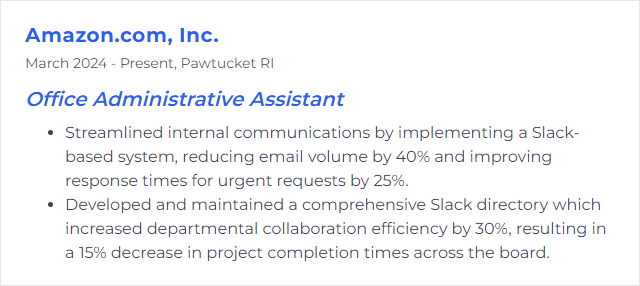
9. Trello
Trello uses boards, lists, and cards to visualize work. Simple, flexible, and perfect for tracking tasks, deadlines, and progress at a glance.
Why It's Important
It gives you a transparent pipeline of what’s planned, what’s in motion, and what’s done—so nothing drifts.
How to Improve Trello Skills
Adopt board templates for recurring projects and events.
Use labels, checklists, and due dates with reminders to keep priorities visible.
Enable Calendar and Dashboard views for time-based planning and quick status scans.
Automate repetitive moves and updates with Butler rules.
Connect Trello to chat or calendars so updates flow where people already look.
Visual workflow, fewer surprises, better handoffs.
How to Display Trello Skills on Your Resume
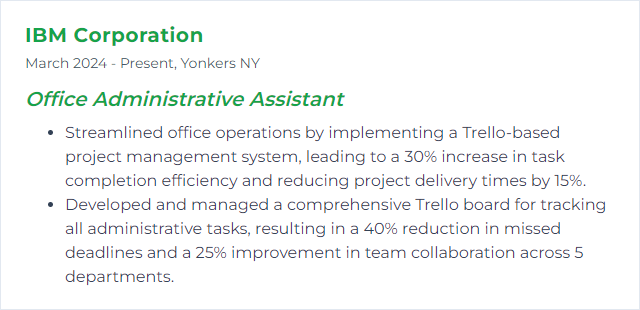
10. Adobe Acrobat
Adobe Acrobat creates, edits, signs, secures, and streamlines PDFs. It’s the standard for forms, contracts, and final documents that must look right everywhere.
Why It's Important
PDF is the language of official paperwork. Acrobat lets you protect, standardize, and circulate documents without formatting chaos.
How to Improve Adobe Acrobat Skills
Use Organize Pages, Combine Files, and OCR to wrangle messy documents fast.
Create reusable templates and fillable forms with validations and required fields.
Master comments, stamps, and review workflows to speed approvals.
Protect sensitive content with passwords, permissions, and true redaction (not just black boxes).
Optimize file size for sharing without sacrificing readability.
Batch repetitive tasks with Actions to save hours on large sets.
Clean PDFs build trust. Sloppy ones raise eyebrows.
How to Display Adobe Acrobat Skills on Your Resume
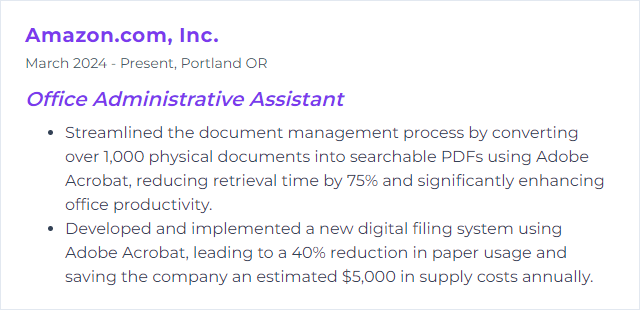
11. SharePoint
SharePoint is a collaborative platform for document management, team sites, and internal workflows—tightly integrated with Microsoft 365.
Why It's Important
It centralizes files, permissions, and processes so teams can find what they need, work on it together, and keep a single source of truth.
How to Improve SharePoint Skills
Design clean site architecture with intuitive libraries, metadata, and views for quick filtering.
Set sensible permissions and review them regularly; least access needed, no mystery owners.
Automate approvals and notifications with Power Automate to cut manual chasing.
Use versioning, required check-in/out, and retention policies to protect important records.
Schedule periodic cleanups—archive old content, remove duplicates, standardize names.
Structure first, then speed.
How to Display SharePoint Skills on Your Resume
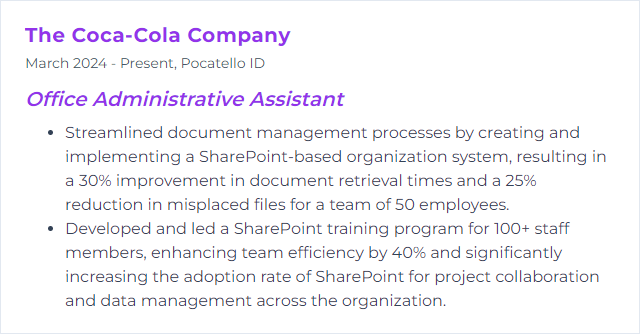
12. Salesforce
Salesforce is a cloud CRM used to manage contacts, activities, pipelines, service requests, and reporting, with deep customization to match business processes.
Why It's Important
It tightens coordination across sales, service, and operations. With clean data and smart automation, you shave time off admin and keep customers happy.
How to Improve Salesforce Skills
Streamline data entry with the Data Import Wizard, list views, inline edits, and validation rules.
Customize page layouts and Lightning record pages so key fields and actions sit front and center.
Build record-triggered Flows for automation; replace old Process Builder rules with Flows to future-proof.
Use Reports and Dashboards with filters and subscriptions so stakeholders get the right view on schedule.
Keep picklists, required fields, and naming standards tight; document how records should be created and updated.
Less clicking, better data, clearer insights.
How to Display Salesforce Skills on Your Resume