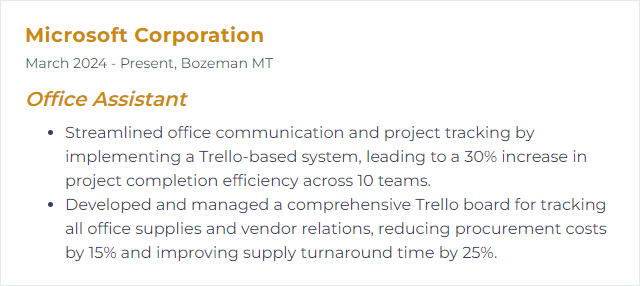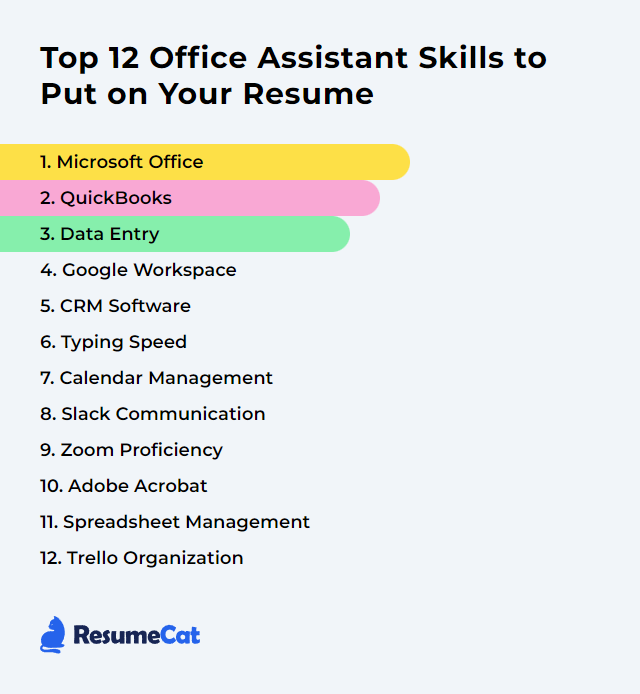Top 12 Office Assistant Skills to Put on Your Resume
In today’s competitive job market, crafting a standout resume is crucial for aspiring office assistants. Highlighting a blend of technical abilities and soft skills can significantly elevate your application, making you a desirable candidate for potential employers.
Office Assistant Skills
- Microsoft 365
- QuickBooks
- Data Entry
- Google Workspace
- CRM Software
- Typing Speed
- Calendar Management
- Slack Communication
- Zoom Proficiency
- Adobe Acrobat
- Spreadsheet Management
- Trello Organization
1. Microsoft 365
Microsoft 365 is a suite of productivity apps—Word, Excel, PowerPoint, Outlook, OneNote, OneDrive, and more—built to help you create documents, analyze data, present ideas, and manage email and calendars with ease.
Why It's Important
Microsoft 365 is essential for an Office Assistant because it provides the daily toolkit: documents in Word, data in Excel, polished slides in PowerPoint, and organized communication and scheduling in Outlook. Everything connects, so routine tasks move faster and cleaner.
How to Improve Microsoft 365 Skills
Level up by shaping the workspace around your day and shaving off friction wherever it hides.
Learn core keyboard shortcuts: Navigate faster in Word, Excel, and Outlook without hunting through menus.
Use built‑in templates: Standardize invoices, agendas, and reports so formatting never slows you down.
Customize the Ribbon and Quick Access Toolbar: Pin your most-used commands. Do it once, win time forever.
Automate repetitive steps with macros: Record simple macros in Excel for recurring cleanups or formatting.
Capture and organize with OneNote: Meeting notes, checklists, screenshots—file them where you can actually find them.
Share smart via OneDrive or SharePoint: Version history and permissions keep files tidy and secure.
Explore Power BI basics: Turn raw tables into visual dashboards for quick insights.
Stay current: New features land often—keep an eye on updates and try them in small doses.
Small habits compound. Before long, routine tasks feel lighter.
How to Display Microsoft Office Skills on Your Resume
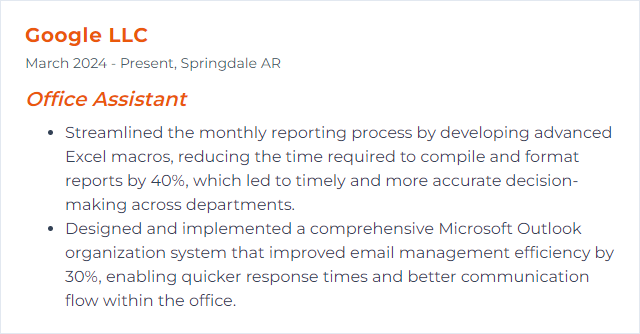
2. QuickBooks
QuickBooks is accounting software that helps track income and expenses, manage invoices and bills, run payroll, and generate reports—core finance tasks in one place.
Why It's Important
For an Office Assistant, QuickBooks streamlines bookkeeping, reduces errors, and speeds up reporting. Clean books, fewer headaches.
How to Improve QuickBooks Skills
Make the numbers flow with less manual grind and more accuracy.
- Automate bank feeds and rules: Categorize transactions automatically and flag exceptions for review.
- Integrate key apps: Connect tools you already use (payments, time tracking, receipts) to cut double entry.
- Prefer QuickBooks Online when possible: Real-time access for teams and easy collaboration from anywhere.
- Keep it updated: New features and security fixes matter—don’t fall behind.
- Customize reports and memorized views: Build P&L and AR aging reports tailored to leadership needs.
- Control file size: Periodically archive or condense old data to keep performance snappy.
- Train on workflows you actually use: Invoicing, bill pay, payroll, reconciliation—practice end to end.
- Tighten permissions: Assign the right roles to protect sensitive financial data.
Clarity in, clarity out. Your close process will thank you.
How to Display QuickBooks Skills on Your Resume
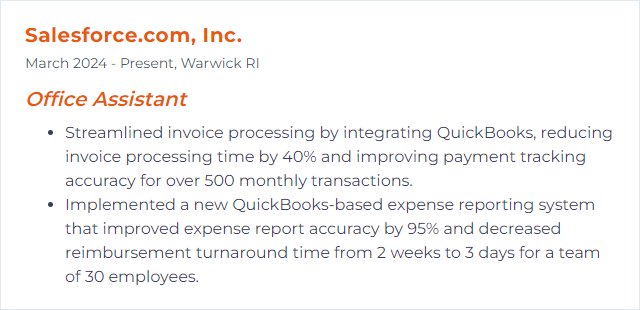
3. Data Entry
Data entry means inputting, updating, and maintaining information in systems or databases so records stay accurate, complete, and findable.
Why It's Important
Accurate data is the backbone of reports, decisions, and communication. When entries are precise, everything downstream runs smoother.
How to Improve Data Entry Skills
Speed matters, but accuracy rules.
Use the right tools: Spreadsheets and databases with data validation, drop-downs, and autofill save time and prevent typos.
Practice touch typing: Build muscle memory so your eyes stay on the source, not the keyboard.
Lean on keyboard shortcuts: Navigate fields and tabs rapidly without the mouse.
Double-check critical fields: Dates, amounts, IDs—verify before moving on.
Work in focused sprints: Short, consistent blocks reduce fatigue and errors.
Tailor forms to the source: Align field order with the documents you’re transcribing to cut context switching.
Create templates: Standard layouts reduce guesswork and keep entries uniform.
Consistency turns into confidence—and fewer corrections later.
How to Display Data Entry Skills on Your Resume
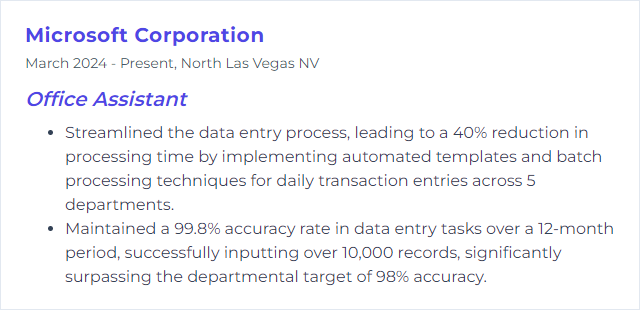
4. Google Workspace
Google Workspace brings Gmail, Drive, Docs, Sheets, Slides, Meet, and Calendar together so teams can write, share, and meet in the cloud.
Why It's Important
For an Office Assistant, it centralizes collaboration. Email, files, and schedules live in one ecosystem, which keeps work moving.
How to Improve Google Workspace Skills
Trim friction and boost collaboration.
Calendar with intent: Share calendars, set working hours, use appointment schedules, and add reminders that actually help.
Organize Drive: Create clear folder structures, use shared drives, and agree on naming conventions from day one.
Collaborate in Docs, Sheets, and Slides: Comments, suggestions, and version history prevent chaotic copy sprawl.
Tame Gmail: Labels, filters, and templates keep inboxes calm; schedule send to hit at the right time.
Track tasks: Use Google Tasks or Keep, and pin the crucial bits to your sidebar.
Harden security: Turn on two-step verification, review sharing permissions, and audit access regularly.
Less searching, more doing. That’s the goal.
How to Display Google Workspace Skills on Your Resume
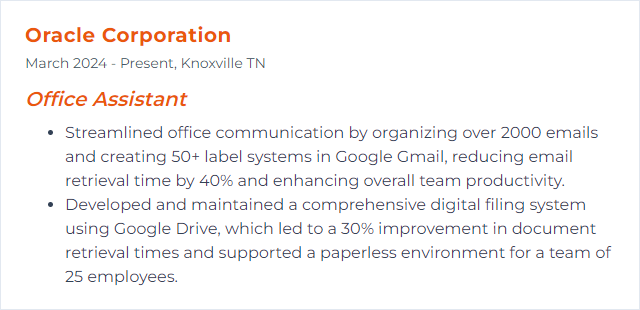
5. CRM Software
CRM software stores customer and prospect information, tracks interactions, and supports sales and service workflows so nothing falls through the cracks.
Why It's Important
It centralizes contacts, notes, and tasks. For an Office Assistant, that means faster lookups, cleaner follow-ups, and stronger coordination across teams.
How to Improve CRM Software Skills
Make the system work for the way your team actually operates.
Automate the routine: Auto-create tasks, route leads, and set reminders so follow-ups happen on time.
Use it on every device: Mobile access keeps records fresh after calls, meetings, and events.
Customize dashboards and fields: Show the metrics and stages your team cares about—hide the rest.
Integrate email and calendar: Log messages and meetings automatically to reduce manual data entry.
Improve data hygiene: Deduplicate, standardize formats, and validate required fields to keep reports trustworthy.
Train the team: Short, focused sessions on the exact workflows you expect—then refresh quarterly.
Protect data: Enforce roles, permissions, and audit trails to safeguard sensitive info.
Good CRM habits turn into better relationships—and better results.
How to Display CRM Software Skills on Your Resume
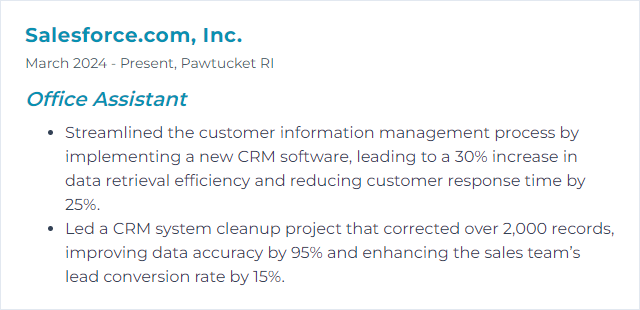
6. Typing Speed
Typing speed is the number of words per minute you can type accurately—useful shorthand for how quickly you can produce documents, notes, and messages.
Why It's Important
Faster, accurate typing shortens turnaround times and improves responsiveness. Less lag, more throughput.
How to Improve Typing Speed Skills
Build precision first, then stack speed.
- Practice daily: Short drills beat occasional marathons.
- Learn touch typing: Keep eyes on the screen, not the keys.
- Mind ergonomics: Neutral wrists, proper chair height, and a sensible keyboard angle reduce fatigue.
- Master shortcuts: Copy, paste, navigate, and switch apps without breaking flow.
- Rest in intervals: Brief breaks help maintain accuracy over longer sessions.
A practical benchmark: 50–65 WPM at 95%+ accuracy for office roles. Higher is icing.
How to Display Typing Speed Skills on Your Resume
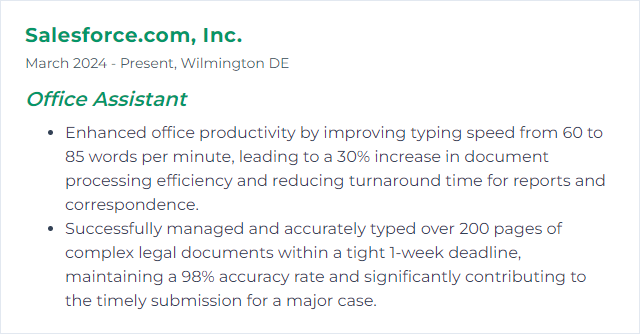
7. Calendar Management
Calendar management means organizing meetings, appointments, and deadlines so time gets spent where it matters—and conflicts don’t derail the day.
Why It's Important
It keeps priorities visible and schedules realistic. It also signals professionalism to everyone who depends on the plan.
How to Improve Calendar Management Skills
Protect the calendar and it will protect your focus.
Prioritize with intent: Sort by impact and urgency. Push low-value meetings off the critical path.
Use scheduling tools well: Color-coding, shared calendars, and clear titles prevent confusion.
Time block: Reserve focus windows for deep work; batch admin tasks.
Set agendas: Every meeting needs an outcome. No agenda, no meeting.
Review weekly: Scan for bottlenecks, conflicts, and prep time you forgot to include.
Say no (politely): Decline or shorten meetings that don’t serve the goals.
Clarity beats chaos. Your schedule should show it.
How to Display Calendar Management Skills on Your Resume
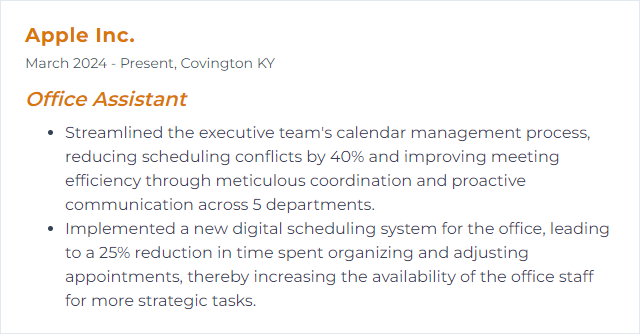
8. Slack Communication
Slack is a team messaging platform for fast conversations, file sharing, and lightweight project coordination.
Why It's Important
It shortens feedback loops and keeps discussions searchable. Done right, fewer emails and faster answers.
How to Improve Slack Communication Skills
Make channels work for you, not the other way around.
Prefer channels over DMs: Share context openly so others can jump in and nothing gets siloed.
Organize channels: Use clear naming, pin important posts, and prune what’s stale.
Use built-in tools: Reminders, message threads, huddles, and emoji reactions keep noise down and momentum up.
Set norms: Response-time expectations, @mention etiquette, and after-hours boundaries prevent burnout.
Clear the clutter: Archive inactive channels and tidy shared files regularly.
Less ping, more signal. That’s the aim.
How to Display Slack Communication Skills on Your Resume
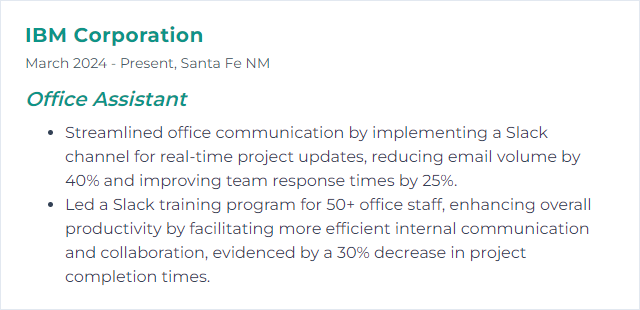
9. Zoom Proficiency
Zoom proficiency is the ability to schedule, host, and manage virtual meetings smoothly—using features like screen sharing, breakout rooms, chat, and recordings without a hitch.
Why It's Important
Virtual meetings are standard. When you run them well, teams stay connected and clients feel taken care of, whether remote or hybrid.
How to Improve Zoom Proficiency Skills
Polish the setup, then sharpen the flow.
Know the controls: Screen share, manage participants, toggle mics and cameras, and use waiting rooms with confidence.
Secure meetings: Require passcodes, restrict screen sharing, and lock rooms when needed.
Schedule like a pro: Use calendar integrations, set time zones correctly, and include agendas in invites.
Engage attendees: Use chat, polls, reactions, and breakout rooms to keep energy up.
Troubleshoot quickly: Audio issues, video glitches, bandwidth hiccups—keep a short checklist ready.
Stay updated: New features roll out often, including AI-assisted summaries and notes—try them when they help.
Calm, clear facilitation turns meetings into momentum.
How to Display Zoom Proficiency Skills on Your Resume
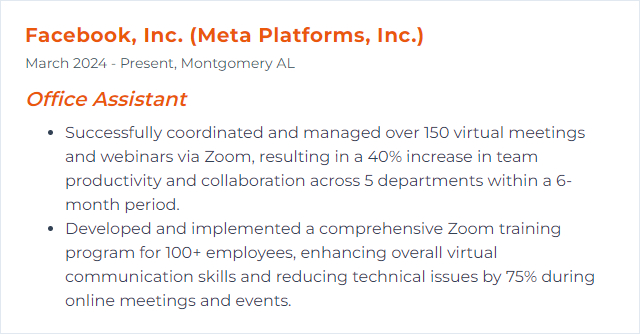
10. Adobe Acrobat
Adobe Acrobat lets you create, edit, combine, sign, and secure PDFs—the universal format offices rely on.
Why It's Important
PDFs travel across devices and systems without breaking. Acrobat helps you polish, protect, and distribute them fast.
How to Improve Adobe Acrobat Skills
Speed comes from knowing the move before you need it.
Memorize essential shortcuts: Save, print, search, comment, and navigate pages without pausing. [Ctrl/Cmd + S], [Ctrl/Cmd + P], [Ctrl/Cmd + F], and friends.
Use Action Wizard: Batch recurring steps—optimize, watermark, rename, and file—in one click.
Add bookmarks and links: Long PDFs need a table of contents you can tap.
Optimize for sharing: Compress and flatten when sending by email to reduce size without killing readability.
Explore forms and signatures: Fillable forms and e-sign workflows cut printing and scanning loops.
Keep current: Updates bring security fixes and handy improvements—install them.
Once you learn the rhythm, document handling feels effortless.
How to Display Adobe Acrobat Skills on Your Resume
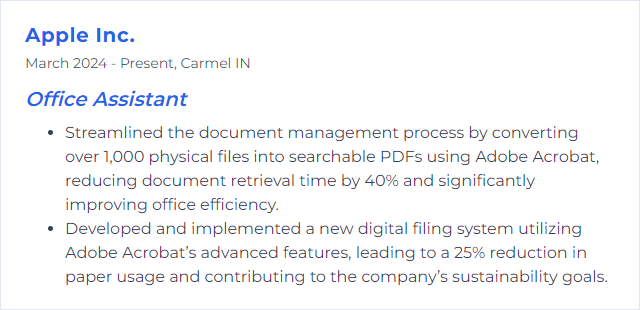
11. Spreadsheet Management
Spreadsheet management covers building, organizing, and maintaining sheets so data stays clean, analyzable, and presentable.
Why It's Important
Budgets, schedules, inventories, reports—spreadsheets touch them all. Good structure saves hours and prevents mistakes.
How to Improve Spreadsheet Management Skills
Structure first, then analysis, then automation.
Design clear layouts: Descriptive headers, one record per row, and consistent formats.
Start from templates: Reuse patterns for budgets, trackers, and summaries to stay consistent.
Validate inputs: Limit entries with lists, number/date rules, and required fields.
Learn modern formulas: XLOOKUP, FILTER, UNIQUE, and TEXTSPLIT beat older workarounds.
Use conditional formatting: Highlight deadlines, anomalies, and priorities at a glance.
Summarize with PivotTables: Turn raw data into dashboards in minutes.
Protect what matters: Lock ranges, control sharing, and audit access for sensitive sheets.
Collaborate in real time: Comments, version history, and tracked changes keep teams aligned.
The payoff is speed and trust in the numbers.
How to Display Spreadsheet Management Skills on Your Resume
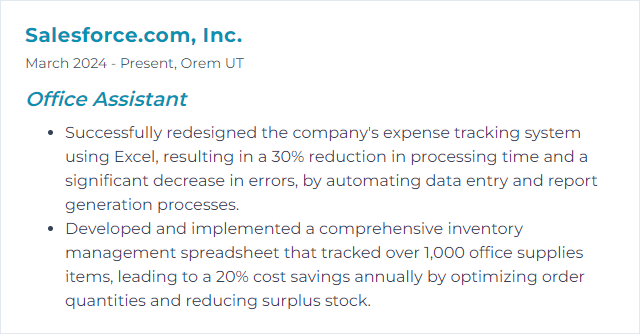
12. Trello Organization
Trello is a visual project board using lists and cards to track tasks, owners, and progress at a glance.
Why It's Important
It’s simple, transparent, and flexible. Teams see who’s doing what and what’s next—without a meeting.
How to Improve Trello Organization Skills
Make your boards tell the story in one look.
Structure boards by project or department: Keep scopes clean and focused.
Use labels and due dates: Color-code priorities and surface what’s urgent.
Create card templates: Standard checklists and fields for recurring tasks save time.
Automate with Butler: Move cards, add due dates, and assign owners based on triggers.
Archive routinely: Clear out completed work to keep boards lightweight.
Connect other tools: Power-Ups bring calendars, files, and updates into the board.
Invite the right people: Share boards with stakeholders and set permissions carefully.
A tidy board becomes a reliable command center.
How to Display Trello Organization Skills on Your Resume