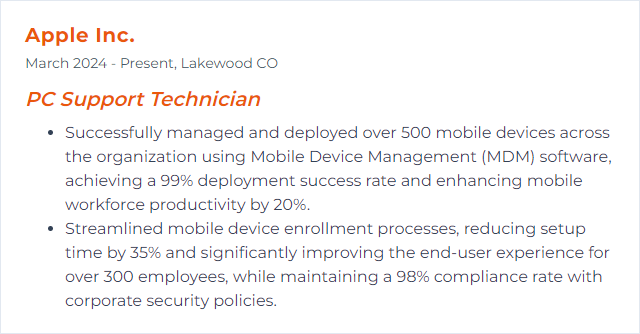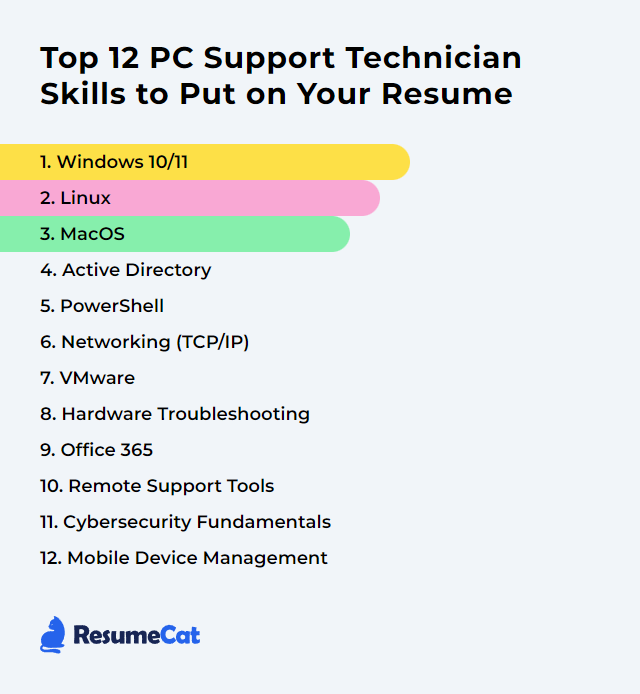Top 12 PC Support Technician Skills to Put on Your Resume
In the ever-shifting world of tech, PC support technicians keep things humming, rescuing systems when they falter and preventing headaches before they happen. Showcasing the top 12 skills on your resume signals you can wrangle chaos, steady the ship, and keep users happy when the pressure spikes.
PC Support Technician Skills
- Windows 10/11
- Linux
- MacOS
- Active Directory
- PowerShell
- Networking (TCP/IP)
- VMware
- Hardware Troubleshooting
- Office 365
- Remote Support Tools
- Cybersecurity Fundamentals
- Mobile Device Management
1. Windows 10/11
Windows 10 and Windows 11 are Microsoft’s desktop operating systems that power most business endpoints. Windows 10 launched in 2015 and reaches end of support on October 14, 2025 (with paid extended security updates available afterward), while Windows 11 brings a refreshed interface, security hardening, and modern management improvements.
Why It's Important
Knowledge of Windows 10/11 is table stakes. It’s what you’ll support most days: installation, imaging, configuration, driver issues, policy enforcement, security baselines, and troubleshooting everything from logon delays to stubborn BSODs.
How to Improve Windows 10/11 Skills
Stay current: Apply quality and feature updates on a cadence; test first, then roll out. Track end-of-support timelines and plan migrations.
Harden and monitor: Use Microsoft Defender Antivirus and SmartScreen, enable device encryption where possible, and review Event Viewer plus Reliability Monitor for trends.
Tune startup and storage: Trim startup apps in Task Manager. Use Storage Sense and disk cleanup tools to free space. Defragment only HDDs; optimize/trim SSDs.
Repair efficiently: Keep DISM and SFC in your toolkit. Know when to reset/refresh versus in-place upgrade.
Network sanity checks: Validate DNS, gateway, and adapter state. Use ipconfig, ping, tracert, and Get-NetAdapter for quick triage.
Drivers and firmware: Update chipset, graphics, NIC, and BIOS/UEFI from trusted sources. Outdated firmware often hides behind intermittent issues.
Power plans and battery care: Use Balanced for laptops; High performance for plugged-in workstations when needed.
Automate repetitive work: Script common fixes with PowerShell and leverage provisioning packages/Autopilot where available.
Document baselines: Capture known-good images, policies, and driver sets for fast recovery.
Plan upgrades: For Windows 10 devices, assess Windows 11 hardware readiness early to avoid last-minute scrambles.
How to Display Windows 10/11 Skills on Your Resume
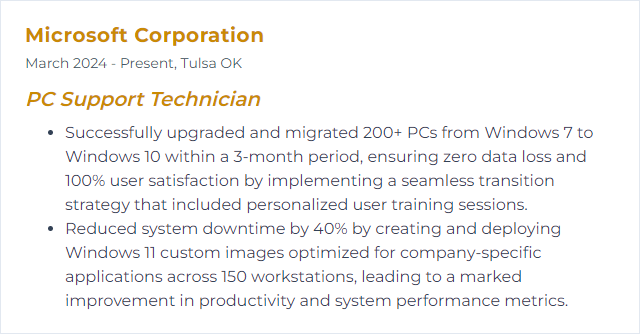
2. Linux
Linux pairs a rock-solid kernel with flexible userland components, powering desktops, servers, and embedded gear. Its openness and stability make it a favorite for admins who want fine-grained control.
Why It's Important
Many back-end systems, appliances, and developer machines run Linux. Being comfortable with the shell, services, permissions, and filesystems lets you troubleshoot quickly and keep systems resilient.
How to Improve Linux Skills
Package management: Master apt, dnf, or pacman; know how to pin versions, roll back, and handle broken dependencies.
Hardware and drivers: Validate kernel modules and proprietary drivers where needed (common with NVIDIA). Check dmesg and journal logs for clues.
Monitor performance: Use htop, iotop, nmon, and vmstat. Build a habit of baseline comparisons before tuning.
Secure the box: Configure ufw or firewalld, fail2ban for brute-force protection, and harden with AppArmor or SELinux as appropriate.
Boot and services: Read systemd logs with journalctl, profile boot time with systemd-analyze, and disable deadweight services.
Backups: Use rsync, Borg, or restic. Test restores—backups you can’t restore aren’t backups.
Networking: Inspect sockets with ss, chase DNS issues, and verify MTU and duplex with ethtool.
Filesystems: Run fsck and tune2fs where appropriate; pick XFS, ext4, or Btrfs thoughtfully based on workload.
Automate: Write shell scripts, schedule tasks with cron and systemd timers, and template configs.
Learn by building: Spin up VMs, break them on purpose, then fix them. Repetition cements skill.
How to Display Linux Skills on Your Resume
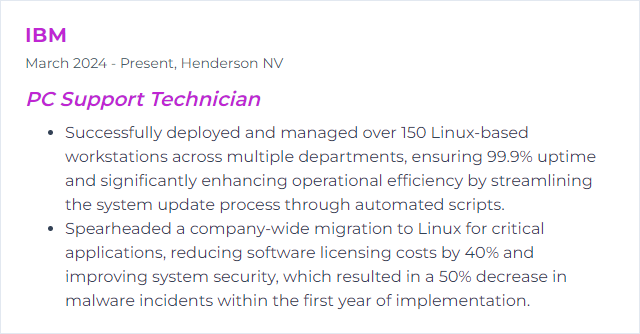
3. MacOS
macOS powers Apple’s Macs with a polished UI, strong security posture, and tight ecosystem integration across iPhone, iPad, and services.
Why It's Important
Plenty of teams run mixed environments. Knowing macOS keeps you useful across the aisle—solving issues fast, integrating identity, and smoothing collaboration without friction.
How to Improve MacOS Skills
Keep it updated: Apply macOS and firmware updates routinely and stage them to avoid surprises.
Startup control: In System Settings > General > Login Items, cut noisy launch agents and daemons.
Free space wisely: Use built-in storage optimization and clear caches when appropriate. Watch for iCloud sync behaviors.
Memory and hardware reality: Most modern Macs (especially Apple silicon) have non-upgradable RAM and storage. Capacity planning matters more than ever.
Disk health: Run Disk Utility First Aid for volume checks. Keep Time Machine or an equivalent backup running.
Visual effects: Reduce motion/transparency for older hardware or when users prefer snappier response.
Threat checks: Use reputable malware scanners only when needed; leverage macOS Gatekeeper, XProtect, and MRT.
Diagnostics: Activity Monitor for hogs, Console for logs, and Apple Diagnostics/AST when hardware misbehaves.
How to Display MacOS Skills on Your Resume
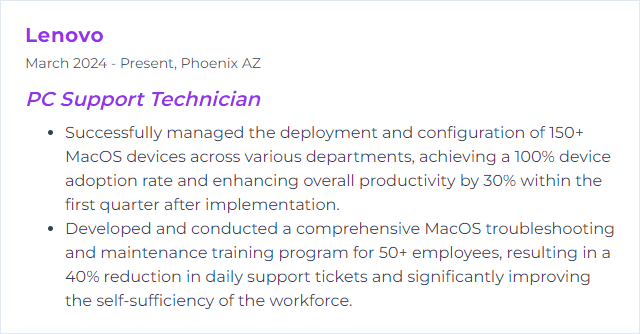
4. Active Directory
Active Directory (AD) is the backbone identity store for many Windows domains, handling authentication, authorization, policy, and directory services. Hybrid setups often pair on-prem AD with Microsoft Entra ID for cloud apps.
Why It's Important
User access, device trust, resource permissions—AD orchestrates it all. Good hygiene here prevents outages, lateral movement, and permissions sprawl.
How to Improve Active Directory Skills
Patch relentlessly: Keep domain controllers and supporting servers current.
Strong auth: Enforce modern password policies and implement MFA/conditional access for cloud-connected identities.
Tidy permissions: Audit group membership, clean up stale accounts, and apply least privilege.
GPO strategy: Consolidate, document, and test Group Policy Objects. Avoid conflicting settings and loopback surprises.
Tiering and admin safety: Separate admin accounts, use secure workstations for privileged tasks, and consider Just-In-Time/Just-Enough Administration.
Backups and recovery: Protect AD with system state backups and a tested forest recovery plan.
Local admin secrets: Use LAPS (or its modern variant) to rotate local admin passwords automatically.
How to Display Active Directory Skills on Your Resume
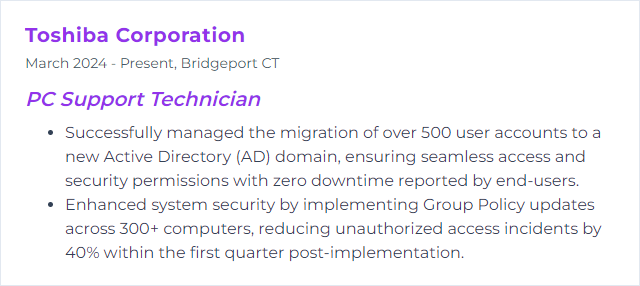
5. PowerShell
PowerShell is Microsoft’s automation and configuration shell and scripting language. It connects deeply with Windows, speaks WMI/CIM, and works cross-platform in PowerShell 7+.
Why It's Important
Automation saves hours and slashes error rates. With PowerShell, repetitive fixes become one-liners, and complex workflows turn into reliable scripts.
How to Improve PowerShell Skills
Use PowerShell 7+: Modern, cross-platform, and faster in many scenarios.
Develop in VS Code: Pair with the PowerShell extension, integrated terminal, Git, and debugger. Add PSScriptAnalyzer for linting.
Master the pipeline: Think in objects, filter left, and format last. Embrace verbose and error handling.
Remoting: Configure WinRM/SSH remoting safely, use sessions, and fan out tasks at scale.
Modules and docs: Discover modules with Find-Module and keep them versioned. Read help thoroughly (Get-Help -Online).
Security: Sign scripts where required, set sensible execution policies, and store secrets securely.
Build libraries: Create reusable functions and private script repositories to standardize fixes across the team.
How to Display PowerShell Skills on Your Resume
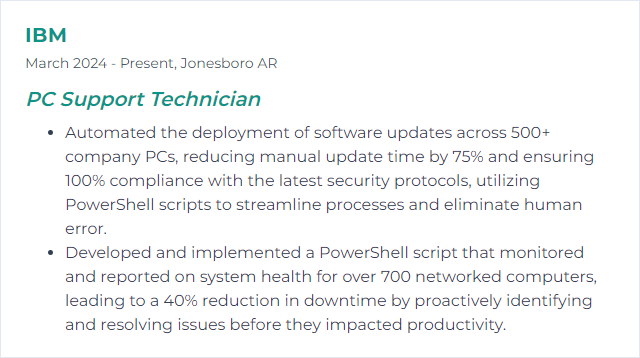
6. Networking (TCP/IP)
TCP/IP is the language of networked devices. DNS, DHCP, routing, IPv4/IPv6—these pieces decide whether apps feel instant or infuriating.
Why It's Important
When users say “the internet is down,” you decode what’s really broken. Solid TCP/IP skills turn blind guesswork into fast, surgical fixes.
How to Improve Networking (TCP/IP) Skills
Know the fundamentals: Subnetting, TCP handshakes, MTU, and how DNS resolution flows. Build mental models you can lean on under pressure.
Validate configs: Check IP, mask, gateway, DNS, and routes. Confirm DHCP leases and reservations.
Keep drivers/firmware fresh: NIC and router updates squash quirky drops and performance glitches.
Prioritize traffic: Use QoS where supported for voice/video or critical apps.
Watch the wire: Capture packets and read them. Tools like Wireshark expose truth when logs don’t.
Security basics: Segment networks, enable modern Wi‑Fi security (WPA3), disable WPS, and run a guest SSID for untrusted devices.
IPv6 awareness: Don’t ignore it. Test dual-stack paths and DNS records.
Triage playbook: ping, tracert/pathping, nslookup/dig, arp, netstat/ss. Speed first, precision next.
How to Display Networking (TCP/IP) Skills on Your Resume

7. VMware
VMware’s virtualization stack lets multiple operating systems share the same hardware safely and efficiently, from labs on a laptop to clusters in a data center.
Why It's Important
Virtual machines isolate testing, speed recovery, and stretch budgets. You can trial updates, clone environments, and roll back with snapshots when experiments go sideways.
How to Improve VMware Skills
VMware Tools: Keep it updated in each VM for better device drivers, time sync, and graceful operations.
Right-size resources: Allocate CPU/RAM/storage based on workload, and avoid memory overcommit that thrashes.
Faster networking: Prefer VMXNET3 adapters for performance inside VMs.
Efficient storage: Use paravirtual SCSI (PVSCSI) for I/O-heavy workloads and SSD-backed datastores when possible.
Snapshots with discipline: Take them before risky changes, delete/commit promptly, and don’t hoard.
Update everything: Hypervisor, firmware, and guest OS patches reduce crashes and weird edge cases.
Security features: Where supported, use virtual TPM, secure boot, and encrypted vMotion.
Profile and review: Revisit allocations and performance counters regularly; workloads drift over time.
How to Display VMware Skills on Your Resume
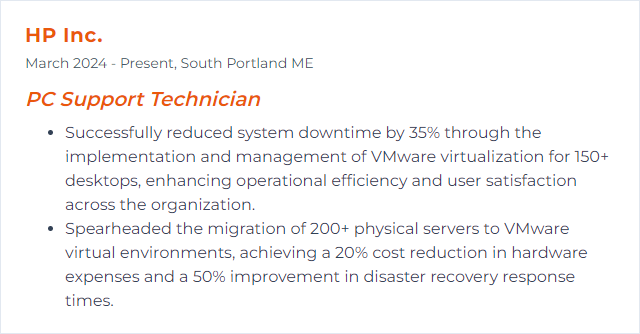
8. Hardware Troubleshooting
Hardware troubleshooting means isolating faulty components—storage, RAM, PSU, motherboard, peripherals—and deciding whether to repair or replace, quickly and safely.
Why It's Important
Physical issues cause the nastiest surprises. Correct diagnosis stops the parts cannon, trims downtime, and restores trust faster than guesswork ever will.
How to Improve Hardware Troubleshooting Skills
Safety and ESD: Use anti-static measures and proper disassembly steps. Don’t skip basic checks: cables, ports, seating.
POST and beeps/LEDs: Learn vendor codes and what they imply before swapping parts.
Targeted tests: Run memory tests, check SMART for drives, and stress CPU/GPU to provoke intermittent faults.
Power sanity: Validate PSU output, look for bulging capacitors, and rule out flaky power strips/UPS units.
Thermals: Monitor temps and fan curves; clean dust and re-paste when overheating throttles performance.
Firmware and BIOS: Update carefully when stability or compatibility demands it.
Document findings: Record symptoms, steps, and fixes so recurring issues get faster resolutions.
Practice on non-critical gear: Build, break, fix. Confidence follows repetition.
How to Display Hardware Troubleshooting Skills on Your Resume
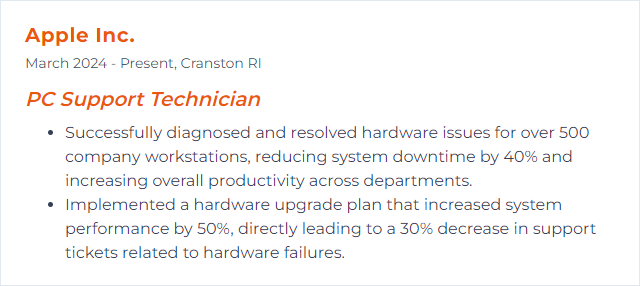
9. Office 365
Office 365—now Microsoft 365—bundles Word, Excel, PowerPoint, Outlook, Teams, OneDrive, SharePoint, and more into a cloud-first productivity suite.
Why It's Important
It’s where users live: email, chat, files, meetings. Supporting Microsoft 365 means keeping collaboration smooth, data protected, and identities tidy.
How to Improve Office 365 Skills
Stay informed: Track roadmap changes and message center posts so you can prep users before features land.
Configure wisely: Apply recommended network and client settings for reliable sign-in, updates, and performance.
Security posture: Enable MFA, baseline policies, data loss prevention where warranted, and Safe Links/Attachments.
Troubleshooting toolkit: Use the Support and Recovery Assistant, message trace, audit/search, and the Service Health dashboard.
Lifecycle management: Standardize click-to-run channels, control add-ins, and govern retention.
User education: Short, targeted tips for Teams etiquette, file sharing, and safe email behavior go a long way.
How to Display Office 365 Skills on Your Resume
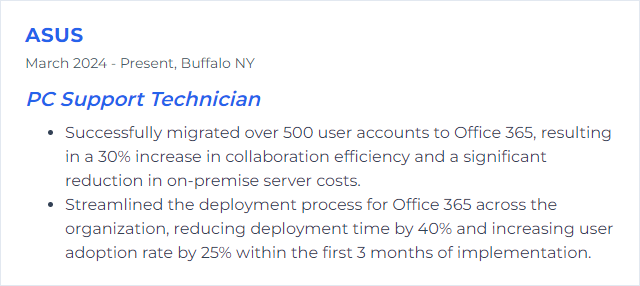
10. Remote Support Tools
Remote support tools let you see what users see—and fix it—without walking across the building or driving across town.
Why It's Important
They cut response times, shrink downtime, and keep distributed teams humming, all while preserving strong security and audit trails.
How to Improve Remote Support Tools Skills
Security first: Enforce strong encryption, MFA, session timeouts, approval prompts, and audited recordings where policy allows.
Work in bad networks: Tune color depth, frame rates, and relays for low bandwidth. Optimize for reliability over prettiness when needed.
Smooth UX: Keep the interface simple for end users. Clear prompts, easy consent, visible privacy controls.
Platform breadth: Support Windows, macOS, Linux, iOS/iPadOS, and Android. Test screen control and file transfer everywhere.
Automate routine fixes: Push scripts, update software, and run diagnostics remotely and safely.
Operational features: Use session transfer, reboot-and-reconnect, clipboard sync, and remote command shells.
Scale and govern: Assign technician roles, segment access, and use groups for large fleets. Track metrics and SLAs.
How to Display Remote Support Tools Skills on Your Resume
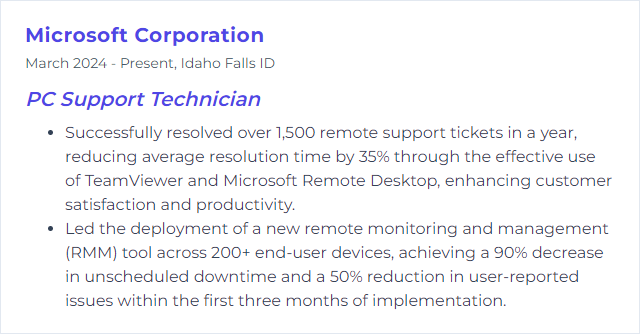
11. Cybersecurity Fundamentals
Cybersecurity basics form a safety net around users, devices, apps, and data. Done right, attackers have to work a lot harder; mistakes become far less costly.
Why It's Important
Breaches derail work, drain time, and burn trust. Strong fundamentals stop common attacks and blunt the rest.
How to Improve Cybersecurity Fundamentals Skills
Patch promptly: OS, browsers, drivers, firmware, and apps. Close the easy doors first.
Modern authentication: Use MFA everywhere practical. Encourage password hygiene and move toward passkeys where supported.
User awareness: Train against phishing and social engineering. Short, frequent refreshers beat once-a-year marathons.
Endpoint protection: Run reputable AV/EDR, enable attack surface reduction rules, and monitor alerts.
Backups that work: Follow 3-2-1 principles and test restores routinely. Ransomware playbooks should be ready, not theoretical.
Network safety: Strong Wi‑Fi encryption (WPA3), separate guest networks, and sensible firewall rules. Don’t rely on hiding SSIDs.
Least privilege: Standard user accounts for daily work, elevation only when needed, with logging.
Data protection: Encrypt devices (BitLocker/FileVault), use DLP where necessary, and govern access with groups instead of individuals.
How to Display Cybersecurity Fundamentals Skills on Your Resume
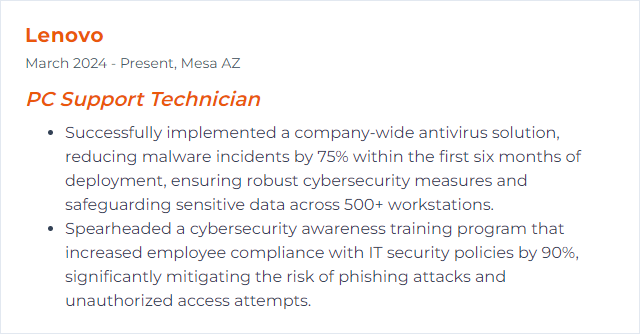
12. Mobile Device Management
Mobile Device Management (MDM) centralizes control of smartphones, tablets, and often desktops. It’s how policies, apps, and security reach devices wherever they roam.
Why It's Important
Work now happens everywhere. MDM keeps data safe, devices compliant, and users productive—without hand-installing a thing.
How to Improve Mobile Device Management Skills
Choose the right model: COBO, COPE, or BYOD—with clear boundaries. App protection for personal devices, full control for corporate.
Enrollment at scale: Zero‑touch programs, tokens, and profiles cut setup time dramatically. Keep tokens/certificates renewed before they expire.
Compliance with teeth: Define policies for OS version, encryption, jailbreak/root detection, and device health, then gate access with conditional policies.
Secure app delivery: Push line-of-business apps, configure profiles, and manage updates. Wrap corporate data with protection policies.
Incident response: Be ready to remote lock, wipe, or retire devices. Audit actions and verify outcomes.
Platform nuances: Know the differences across iOS/iPadOS, Android Enterprise, Windows, and macOS management capabilities.
Measure and improve: Track compliance rates, deployment times, and support tickets to spot friction and fix it.
How to Display Mobile Device Management Skills on Your Resume